If you have a secondary domain that you’d like to use for your website in addition to your primary domain, forwarding will have the secondary domain redirect to the primary.
For example if your website is “mysite.com”, and you have purchased “my-site.com” as well, “my-site.com” can be forwarded so when it’s entered the user is automatically directed to your primary domain.
First start by logging into GoDaddy’s website.
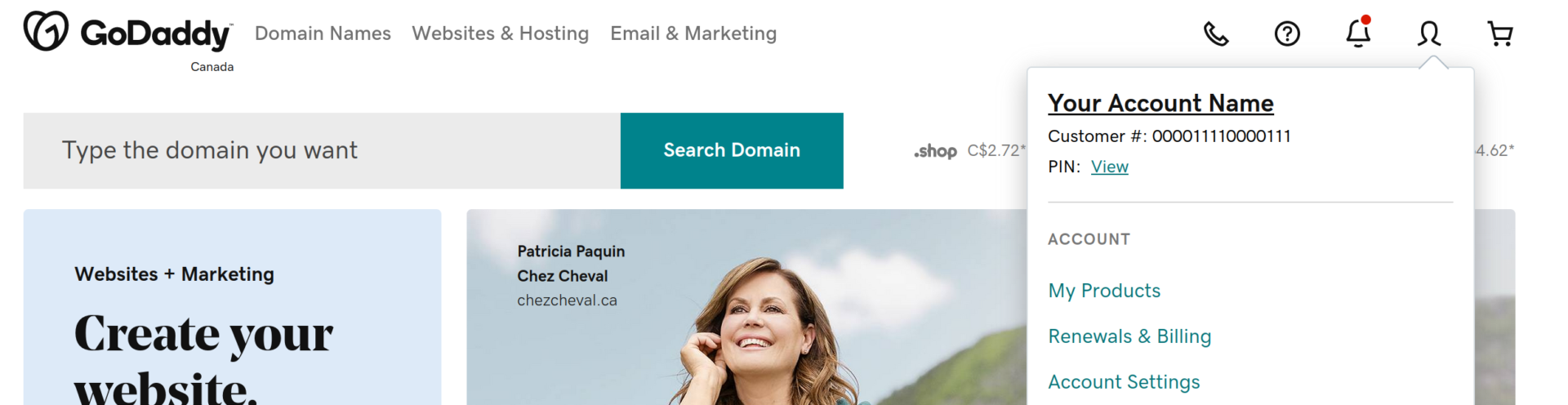
Then click the account icon on the top right hand of the screen. From the menu that appears select “My Products”.
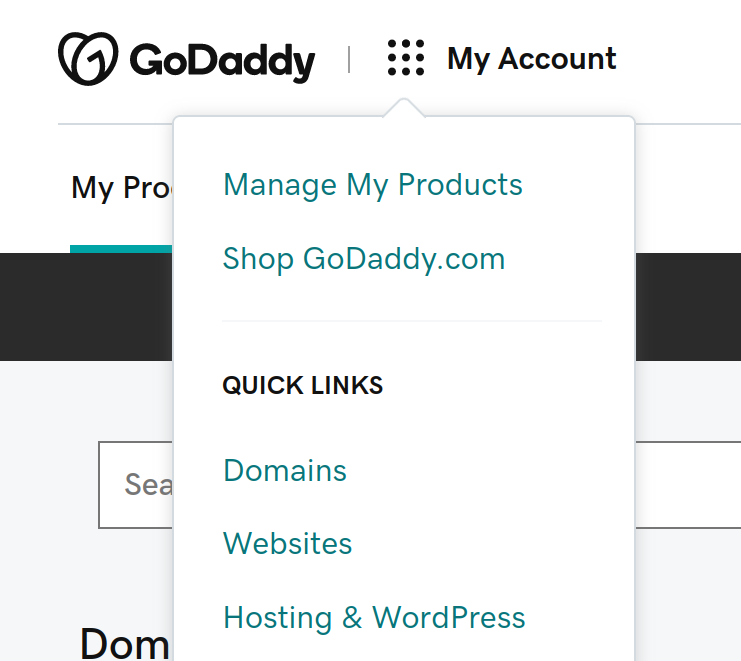
Click the “My Account” button on the left hand side of the screen and then select “Domains”.
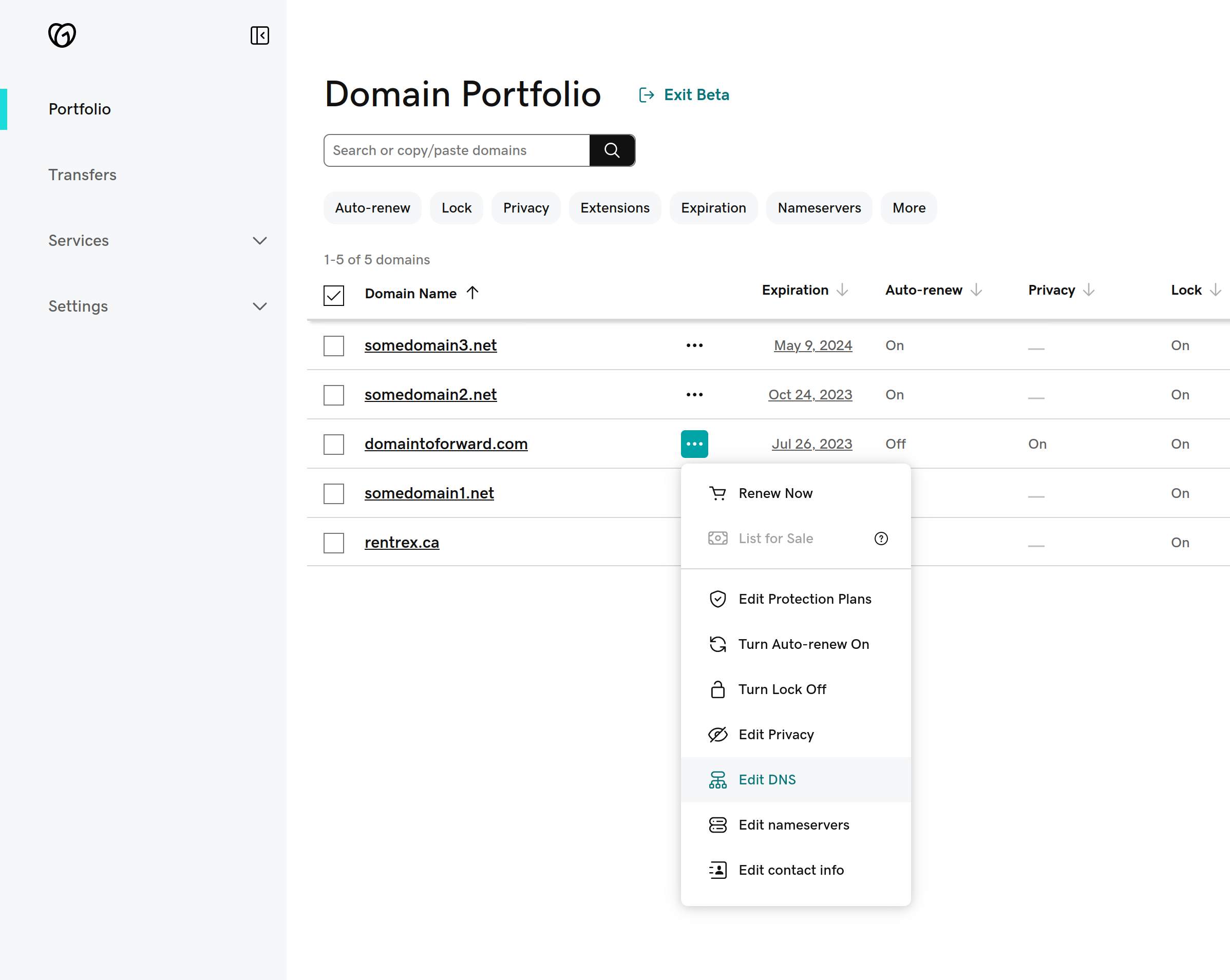
Here you will see the portfolio of all domains owned by the account. On the domain you’d like to forward click the three dots to bring up the menu, and then select “Edit DNS”
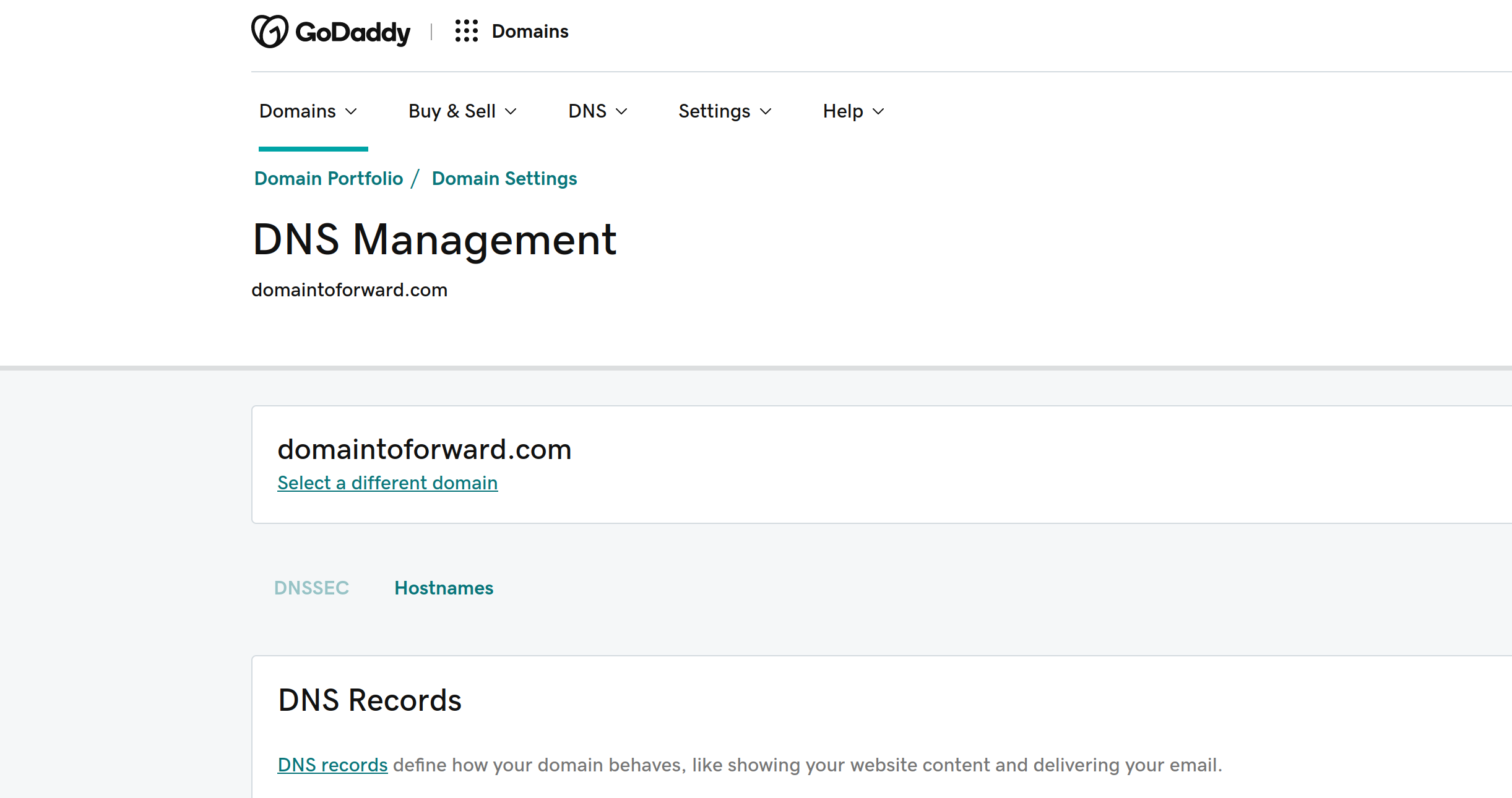
The DNS Management page will then be shown.
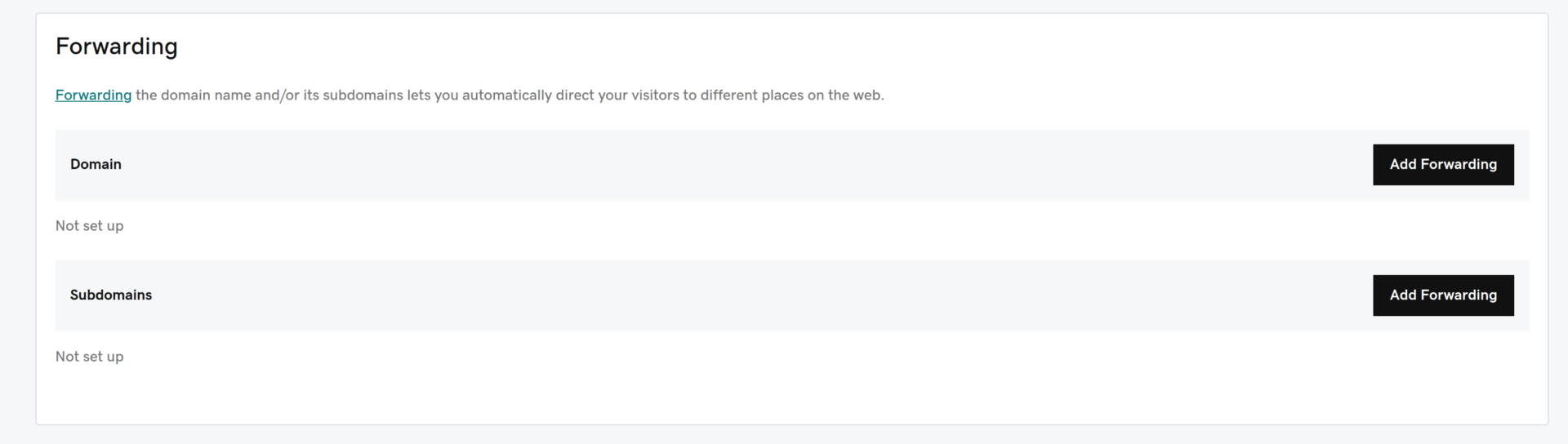
Scroll down to find the Forwarding section. First, on the “Domain” row click “Add Forwarding”
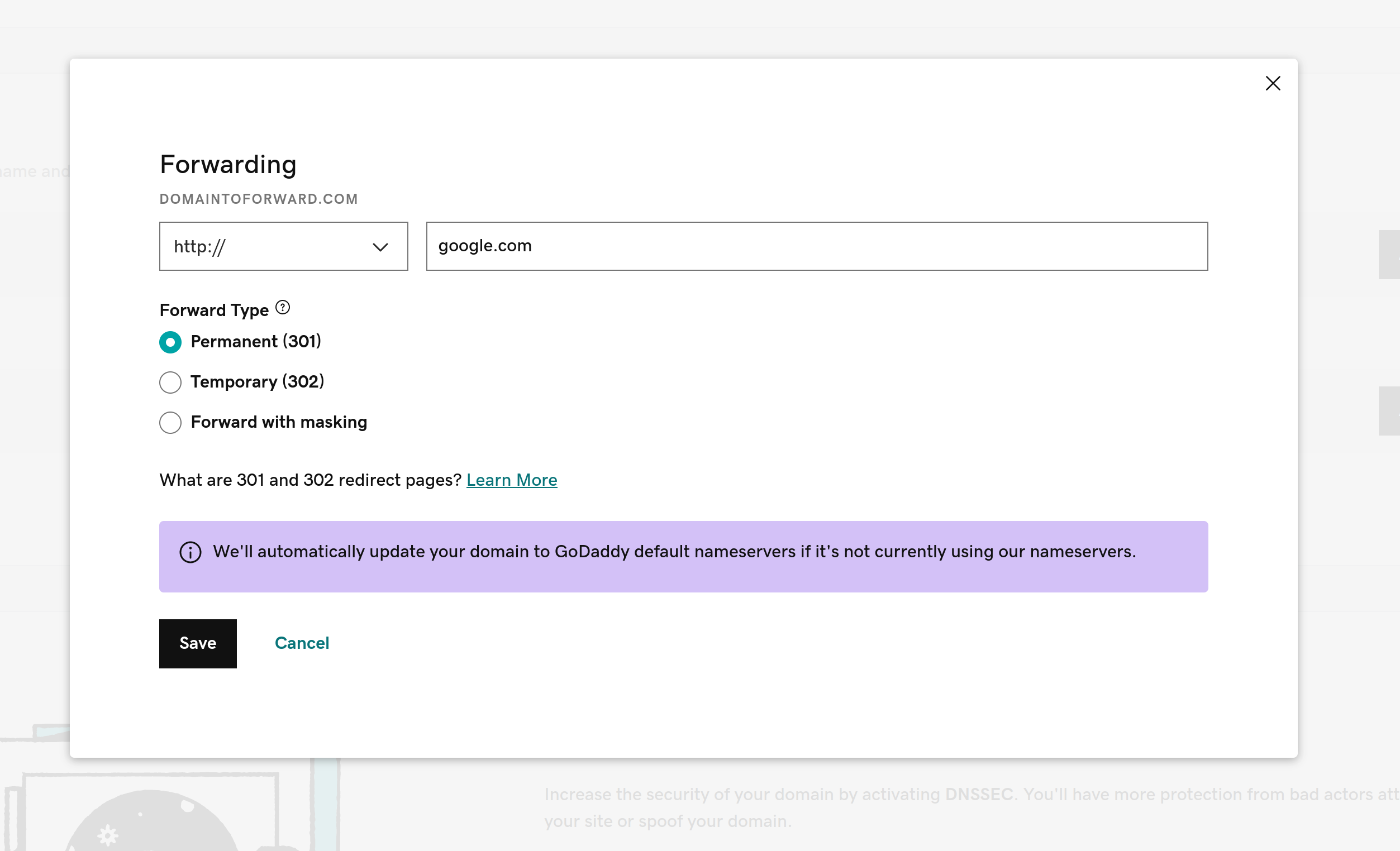
A popup will appear that prompts for forwarding details. For this example we will forward to google.com. Leave the forward type as “http://”, accept the default forward type of “Permanent”. Don’t worry, it’s still possible to modify or change the forwarding in the future as needed.
Once all the details have been filled in click “Save”
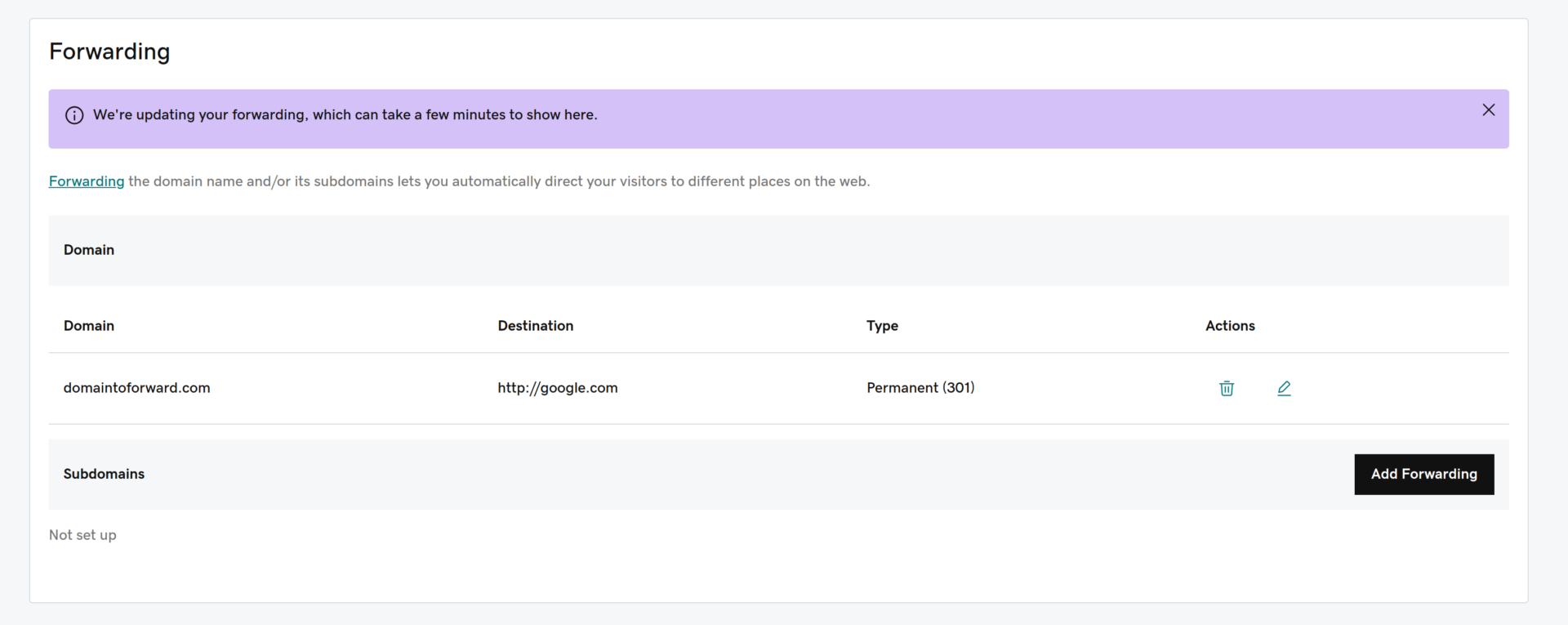
A new row will appear showing that domain, forwarding destination and type. At this point “domaintoforward.com” will forward to “google.com”, however we also need to set up “www.domaintoforward.com”. Do so by clicking the “Add Forwarding” button on the “Subdomains” row.
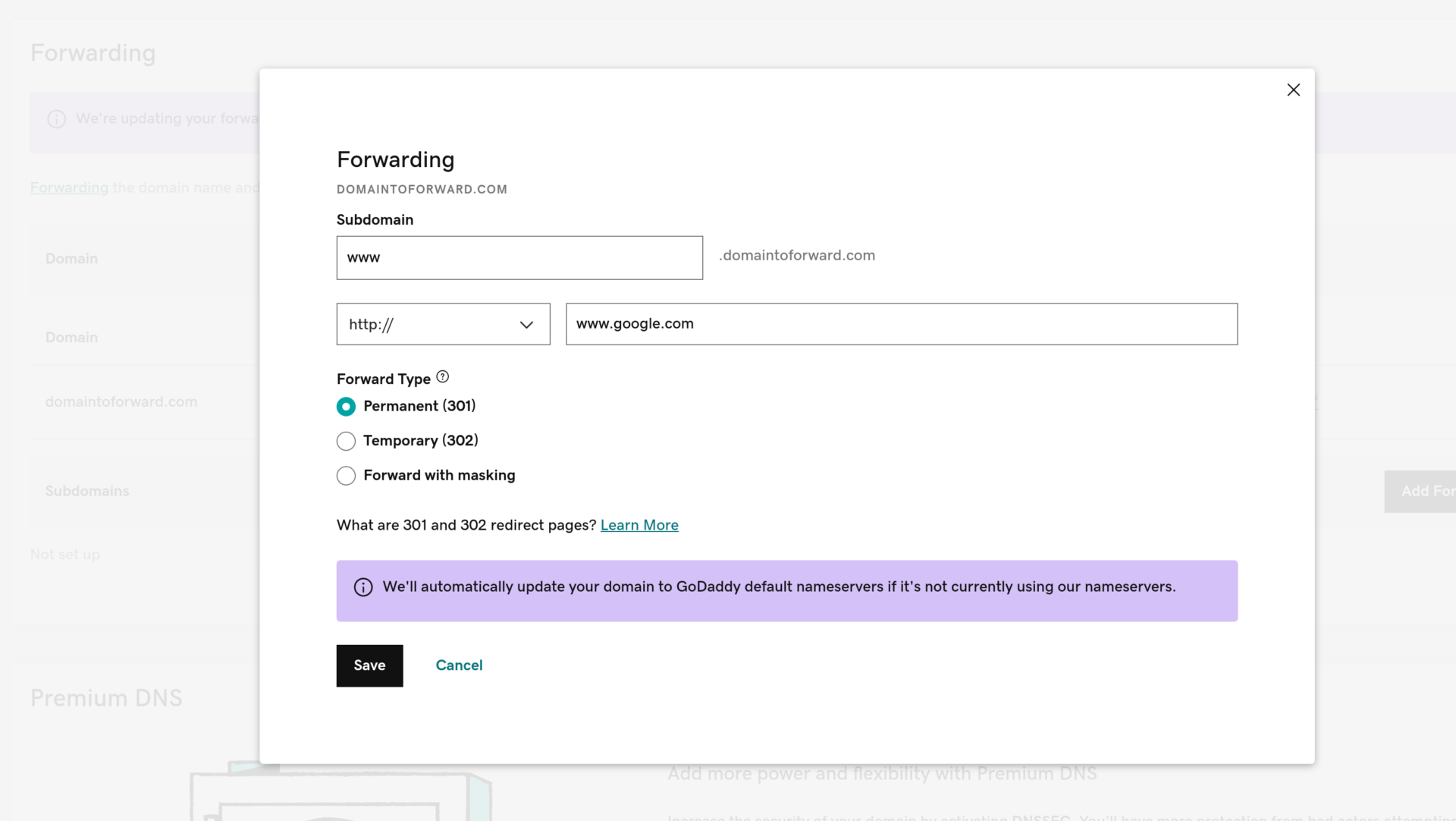
Specify the subdomain to forward from as “www”, leave the type as “http://”, and then fill out the target to forward to. Leave type as “Permanent” and then click “Save”.
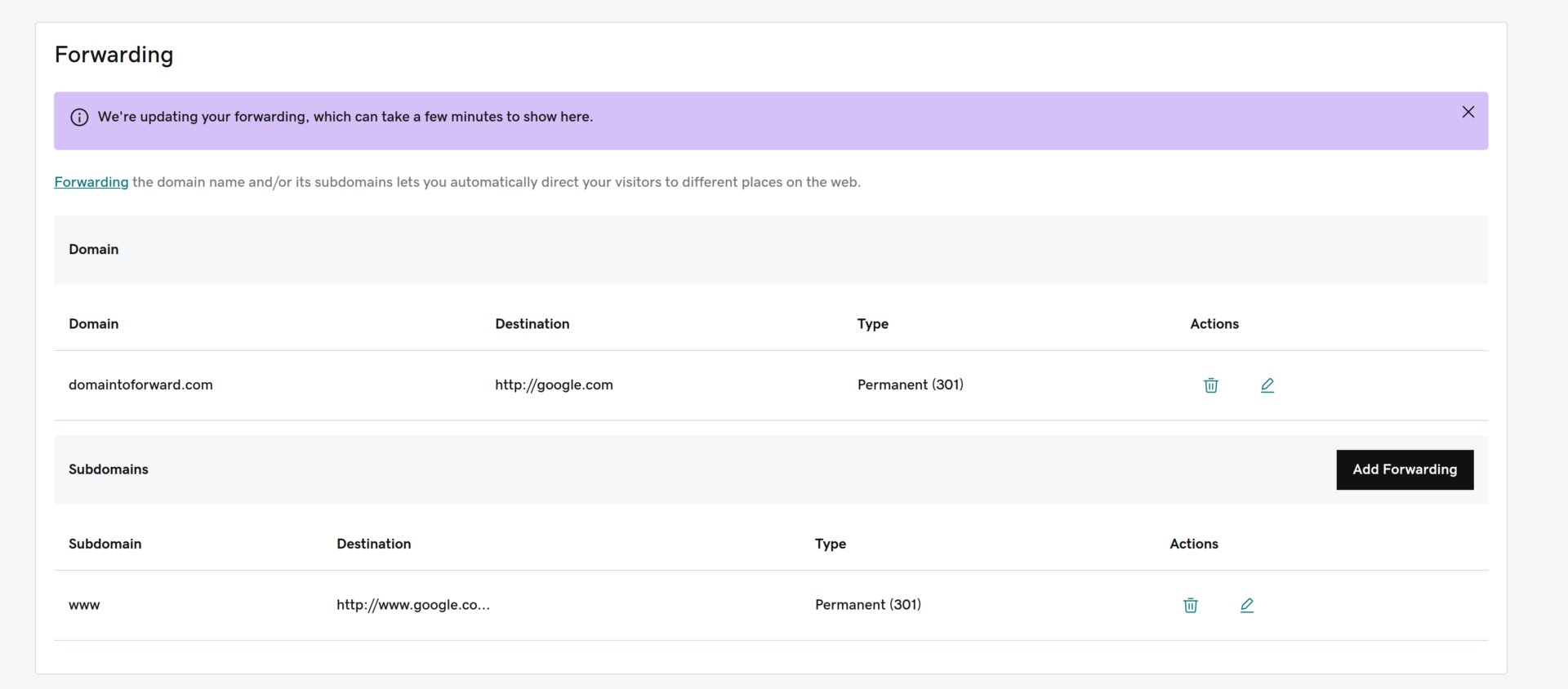
That’s it! The forwarding section should look similar to the above.
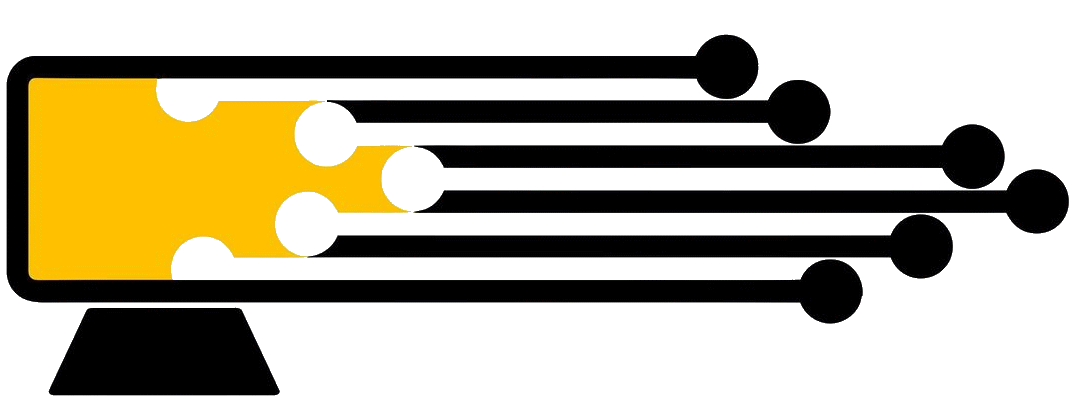
Leave a Reply
You must be logged in to post a comment.