There are many file availability solutions, most of these are some type of cloud service like Google Drive, Office 365, etc. These solutions work great for documents and spreadsheets, though aren’t always the greatest fit for other file types like CAD drawings.
Syncthing
For these other file types, and when the devices you need to synchronize files between might not always be connected to the internet, synchthing can be a great solution.
Syncthing allows multiple computers to synchronize files in a given folder. Any number of devices can be added to the shared folder, and multiple folders may also be shared. Syncthing works across different platforms (Windows, Mac, Linux), and also has an android app.
How it Works
Syncthing stores files locally on each machine with a copy of the shared folder. Files are synchronized over the local network, or internet. Transfers can occur directly from computer to computer or via a relay depending on the network configuration.
This means that files in a syncthing share are always available which can be of huge benefit for computers that travel to job sites where internet connection may not be available.
Install
Start by navigating to: https://syncthing.net/downloads/
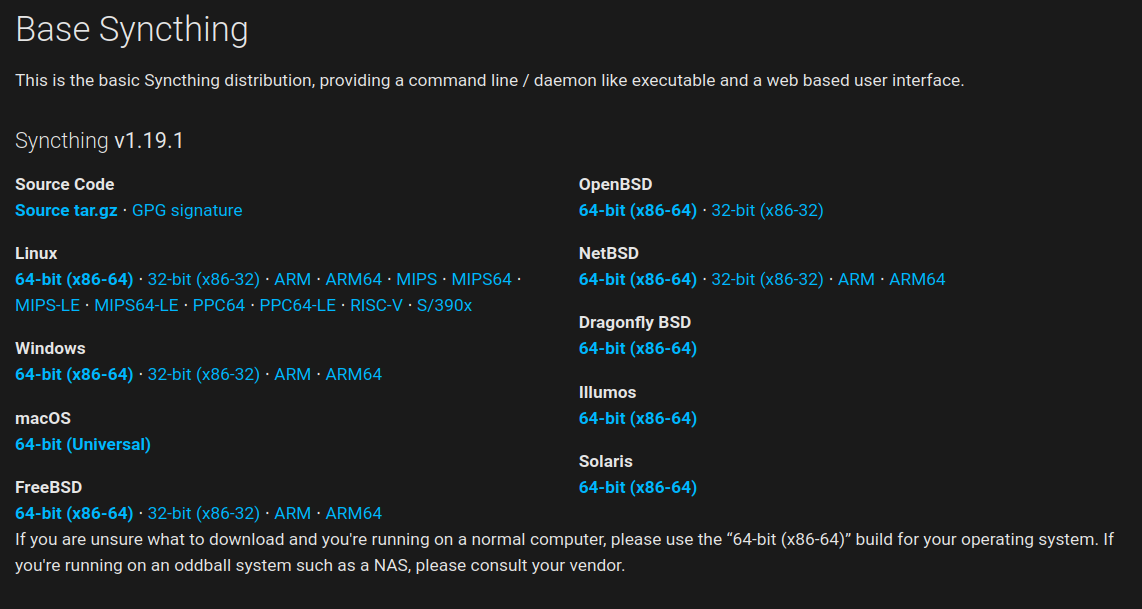
Select the appropriate version above for your operating system. On many Linux distributions Syncthing will already be in your repository, and installing it will setup a daemon to run at boot.
For windows download the zip folder and extract it at a location of your choice (e.g. C:\Program Files\Syncthing). To have Syncthing run automatically on boot shortcut to Syncthing from the startup folder, add a task in Task Scheduler to run it at boot, or similar alternative will need to be setup.
Setup
Syncthing is managed through a web interface. This is beneficial as it allows GUI setup on headless servers and for easy remote management. Access to this interface can be password protected, though it is best to limit access with firewall rules. Exposing it to the internet is undesirable in the majority of cases.
If Syncthing is installed and running it can be accessed by navigating to the following on the computer it is installed on. (Unless you’ve specified another port, 8384 is default)
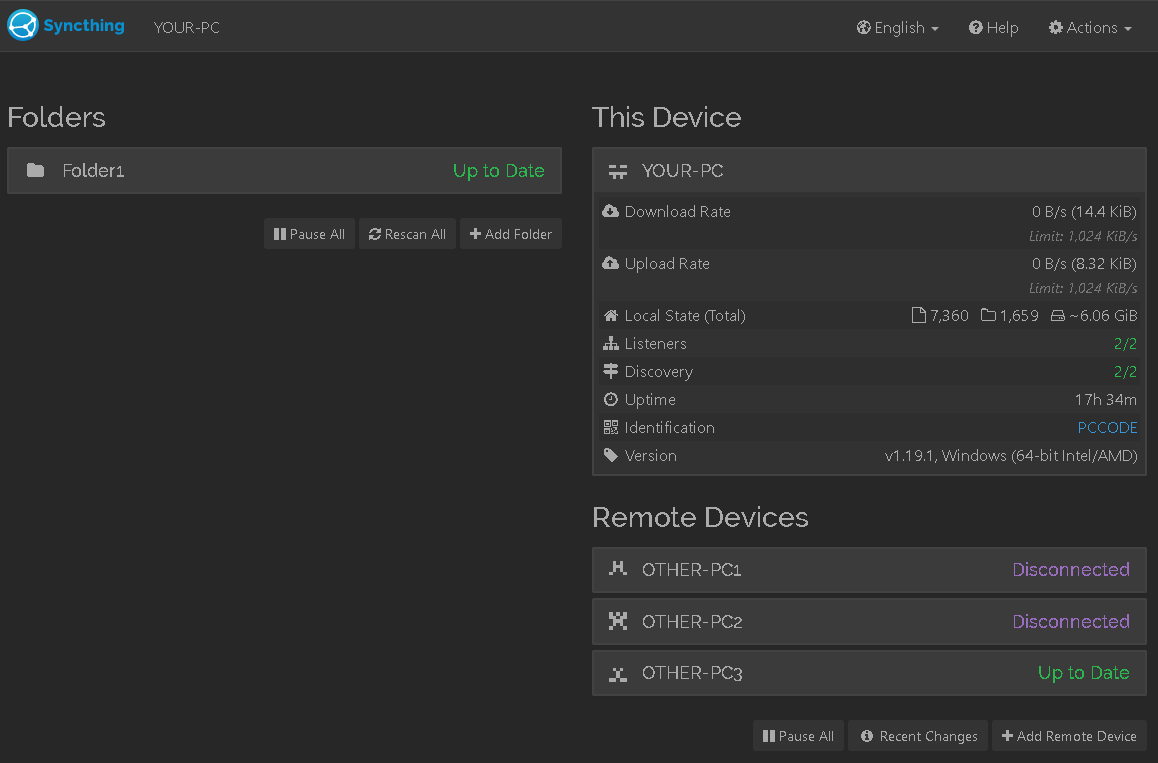
Adding a Folder
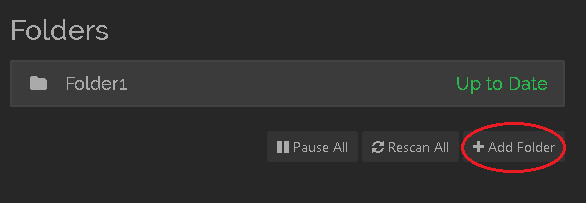
To add a folder start by clicking on the “Add Folder” button. The “Add Folder” window will then appear.
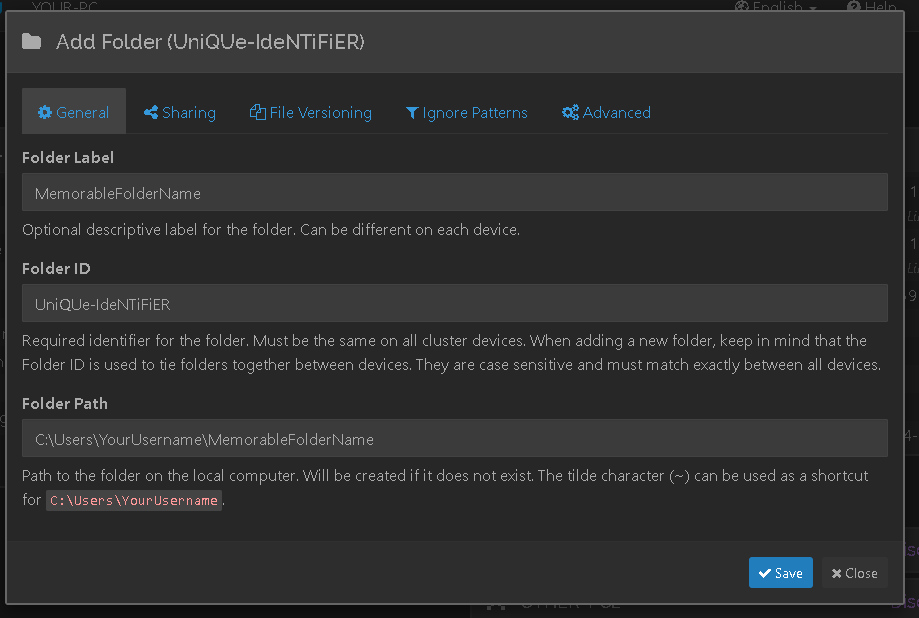
Within the “Add Folder” window, start by setting the “Folder Label”, this can be anything (that’s valid as a windows folder, so some special characters cannot be included). The folder ID will be generated automatically as some string of alpha and numeric characters separated by a hyphen.
This is all that’s needed to setup a folder. If no File Versioning is required simply click “Save”. Otherwise navigate to the “File Versioning” tab. Additionally if you have already added other devices, the “Sharing” tab will show them and allow the new folder to be shared with them.
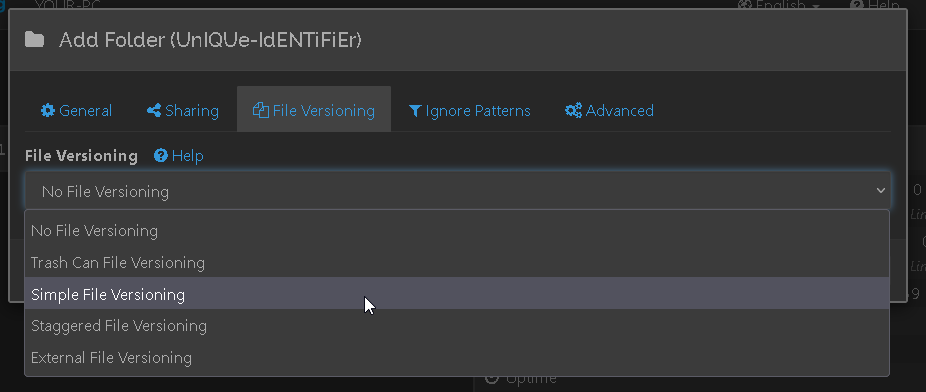
File Versioning allows this device to store multiple copies of a file. This can be very beneficial in the case that something was changed by mistake. Trash Can, or Simple File Versioning are likely the best picks in most cases. Read more about versioning below:
https://docs.syncthing.net/users/versioning.html
Once done setting up the versioning requirements. Press “Save”.
Adding a Remote Device
Syncthing adds devices by their unique ID.
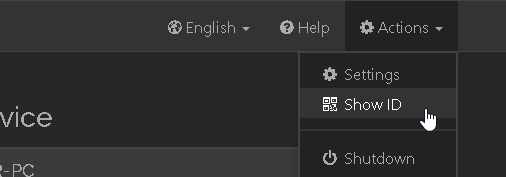
To access the ID of your current device. Navigate to “Actions > Show ID”
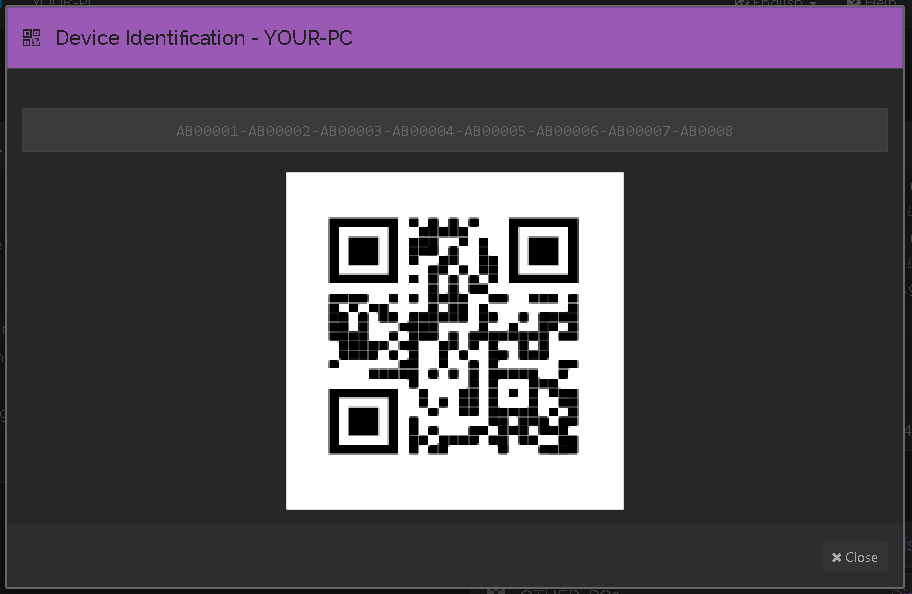
The ID code for your device, and a QR code will be shown. Save this code securely as we’ll use it on another device to link them together.
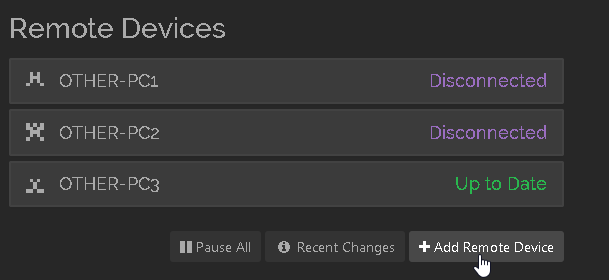
On another device (different from the one we got the code from). On the main page select “Add Remote Device” to add a new device.
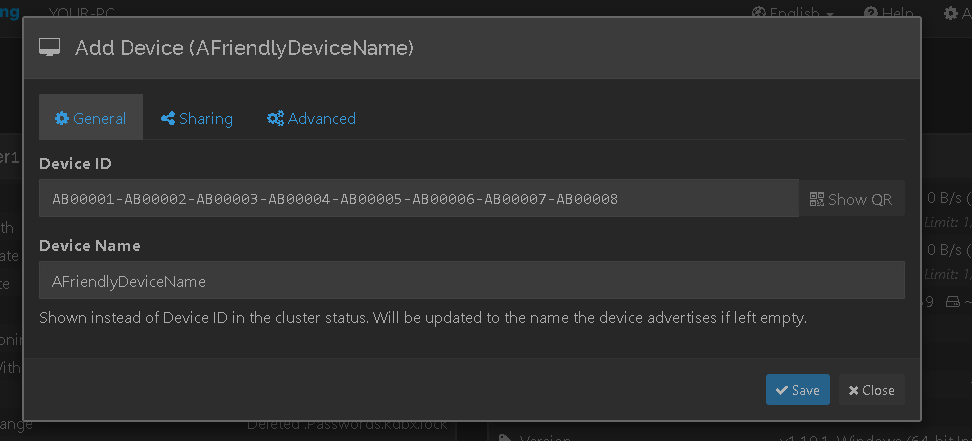
Paste the Device ID of the different device in, then give the device a memorable name. Additional settings can be modified from the “Sharing” and “Advanced” tabs. Sharing will allow sharing existing folders. A setting called “Introducer” is available to have the device automatically share all of its connected devices. This makes setup for many devices much quicker.
Advanced provides connection settings that may be beneficial in specific cases, such as specifying a connection address directly. Though these are not needed for basic setup.
Once completed with setup click “Save”.
Usage
Syncthing is now setup and will allow for synchronizing files between two machines. This can be extended by adding more machines to a folder, and to have multiple folders. Syncthing is not a backup solution alone, and a proper backup procedure on at least one of the devices that host a syncthing folder is recommended (though all is preferable). Syncthing does provide another layer in a backup solution however, and provides great availability for files across multiple devices.
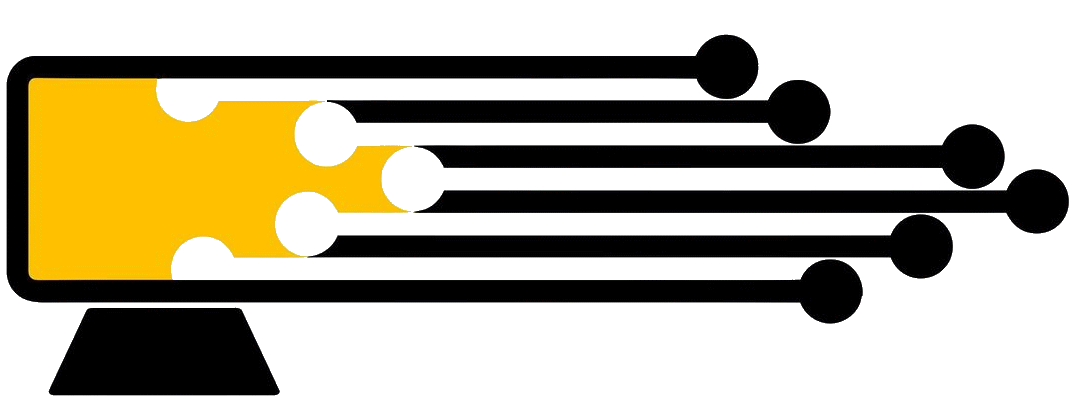
Leave a Reply
You must be logged in to post a comment.